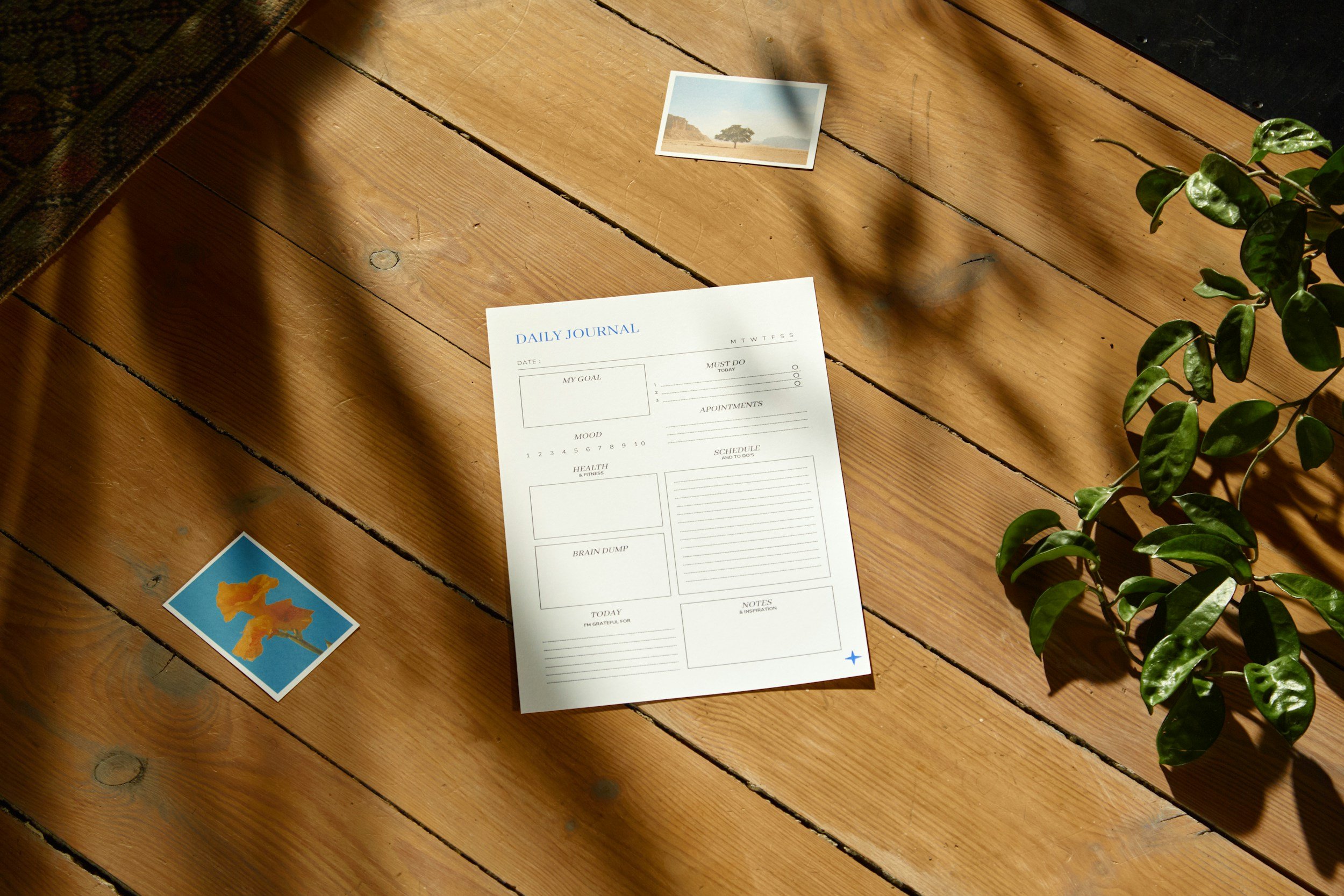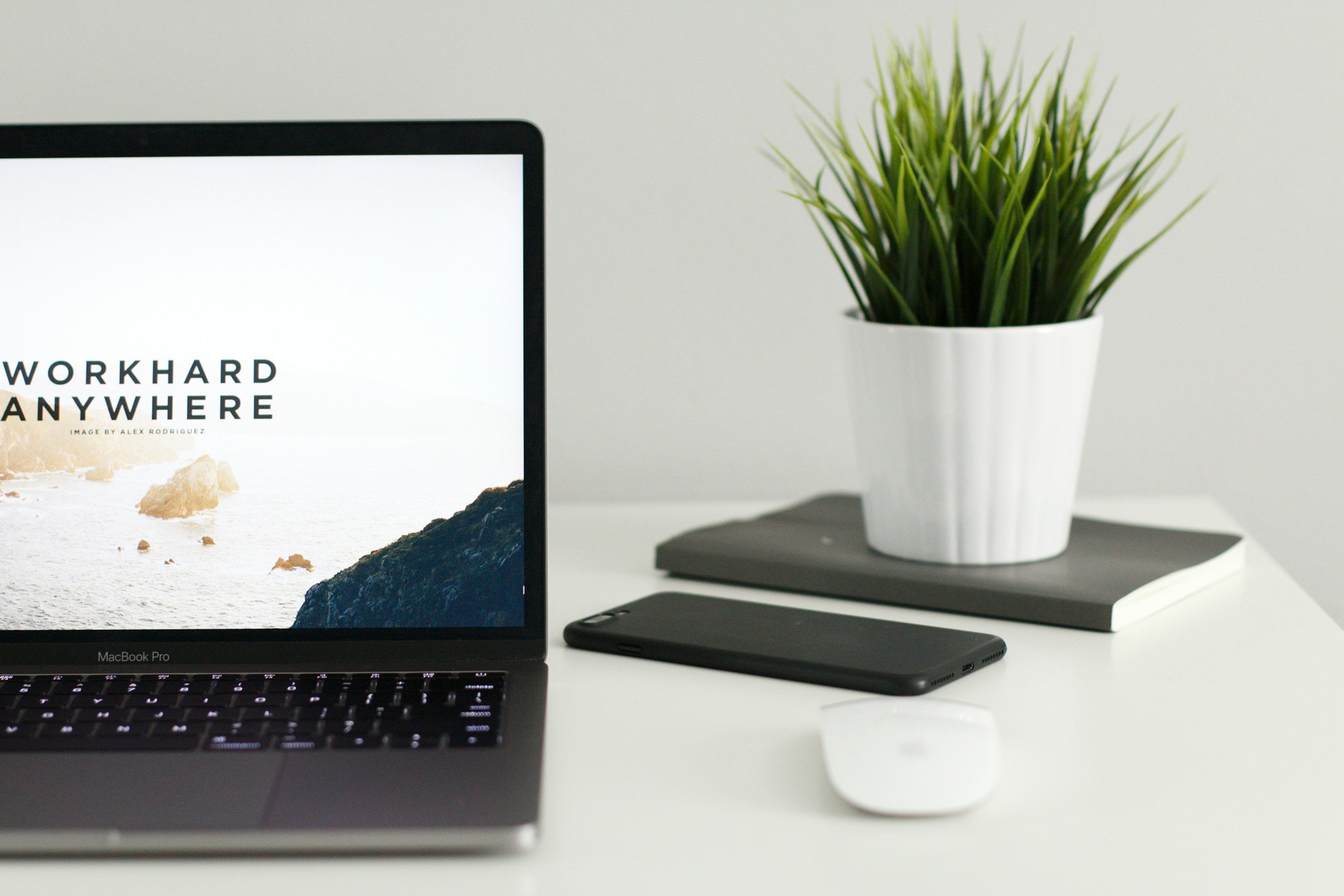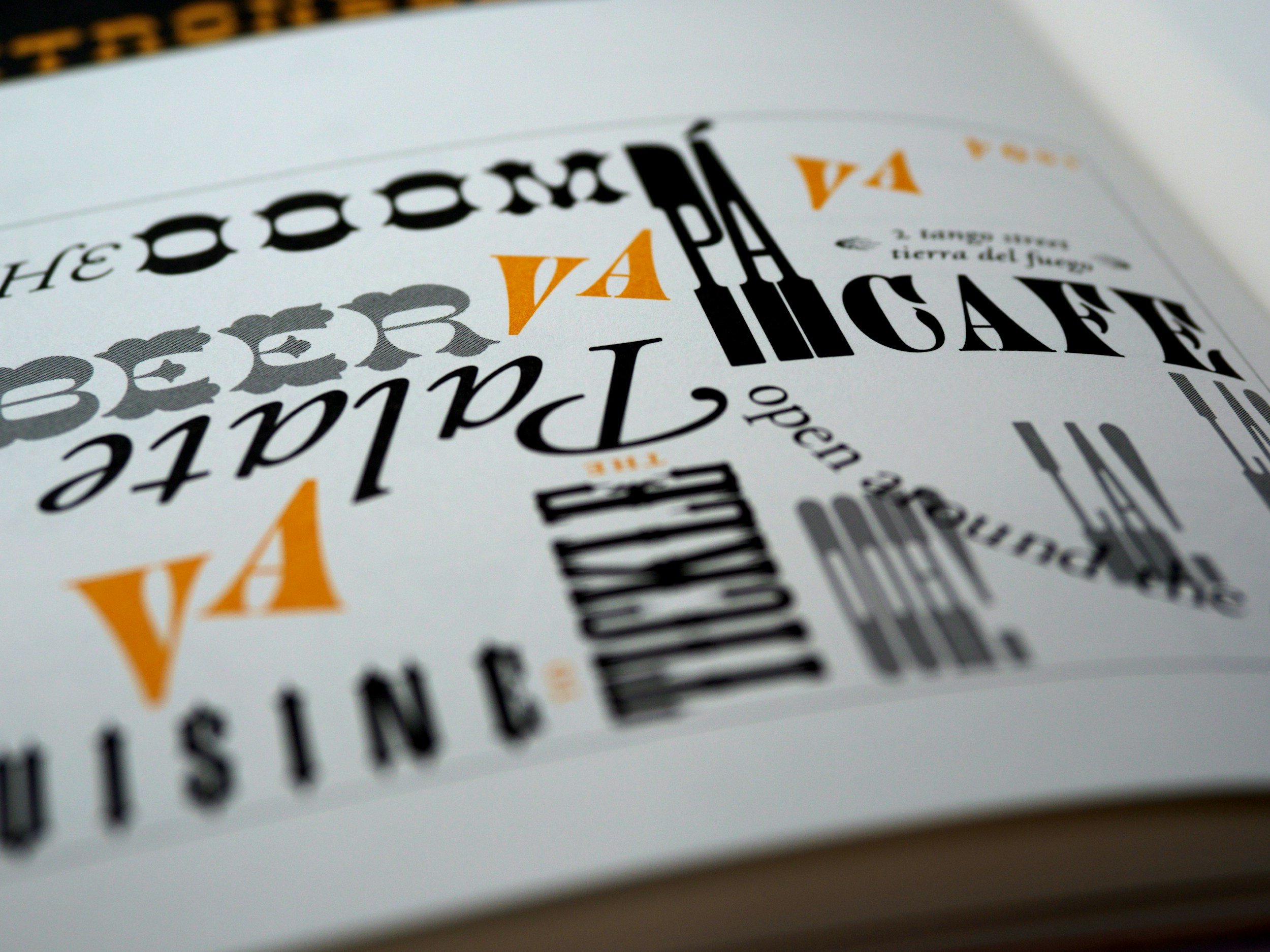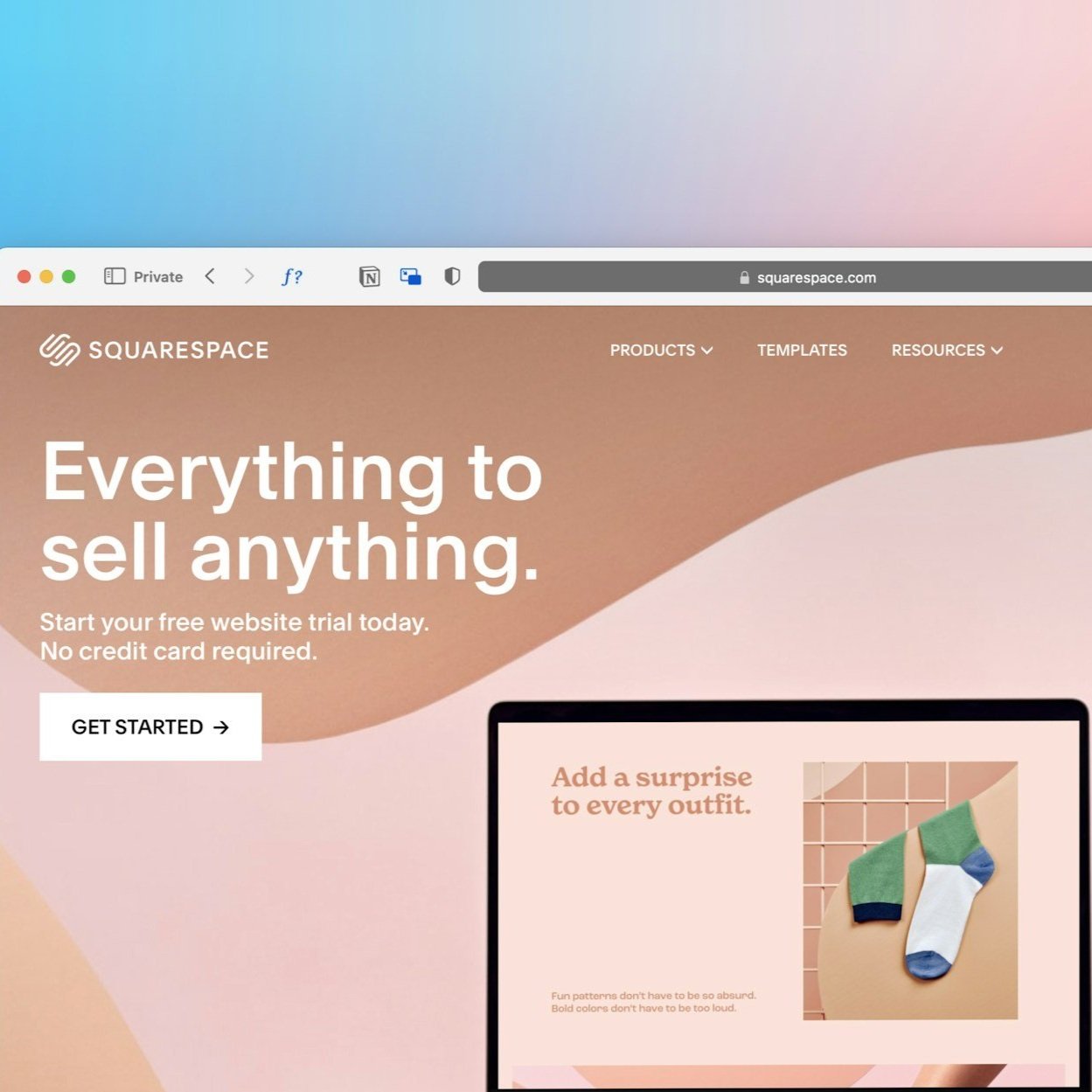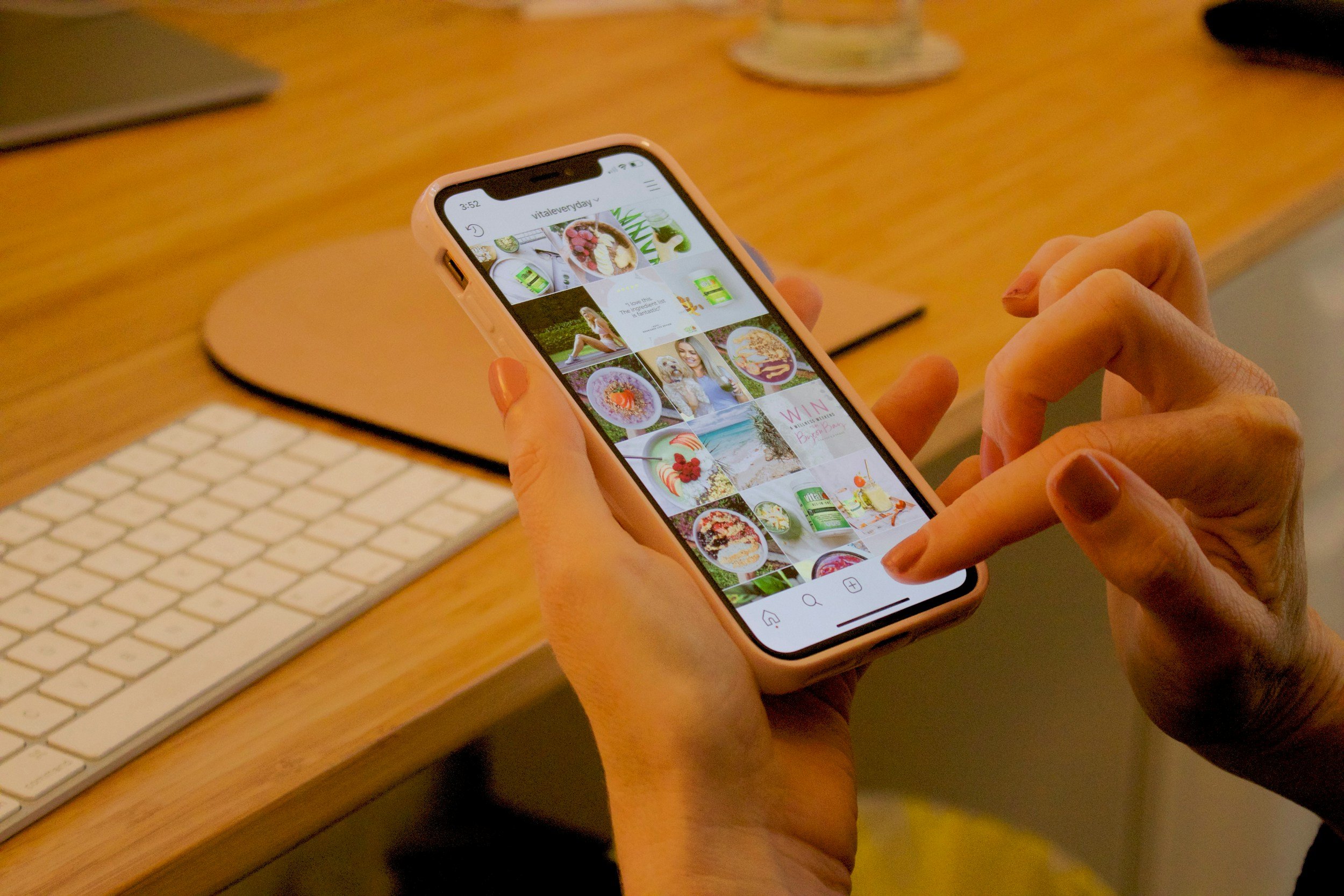Making a fillable PDF for free
Downloadable forms are an incredible asset for any small business. They can be used as a freebie for website visitors who sign up, or as a component of your next online course. Freebies can address nearly any topic and include a variety of elements such as text, images, and links. They are completely customizable and easy to create using software like Canva, allowing your workbooks to perfectly match your branding while providing a wealth of useful information.
Want to enhance your freebies further? Make them fillable to offer an engaging and interactive resource that your audience will love. Instead of taking notes in a separate document, provide space for users to write their answers directly in your workbook!
No fancy software or expensive tools needed. In this blog post, we’ll show you how to create fillable PDF workbooks for FREE using just your Canva account, PDFescape, and a bit of creativity.
Step 1: Create your form or file
Design your freebie, whether from a template for from scratch.
Step 2: Export your file as a PDF
Once you’re happy with your design and ready to share it with your audience, it’s time to export it as a PDF.
Click the Share button or Save, then click on Download.
Change the file type to PDF Standard.
Then, click the Download button, and voila! Your workbook will be automatically downloaded to your computer!
Step 3: Use PDFescape to make your workbook fillable
Next, it’s time to visit PDFescape. This amazing, totally free software is just what you need to quickly make your new form fillable!
Choose the correct version for your computer and browser.
Upload your freshly downloaded PDF.
Once your file has successfully uploaded, click the first button in the left sidebar.
Select Form Field > Text.
Place a form field anywhere you need, then click on the top bar ("click here to disable") to exit the form field placement mode.
Now, click the pencil button in the header menu to edit your form fields! You will now be able to drag your form fields across the entire box.
Select a form field, then click on the wrench icon to access more settings, such as left, centre, or right align.
Once you're finished, click OK. Then, click the download button in the left sidebar, and there you have it! A fillable pdf file, ready in just a few simple steps!